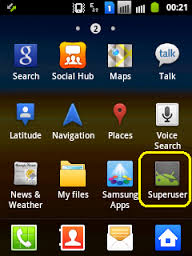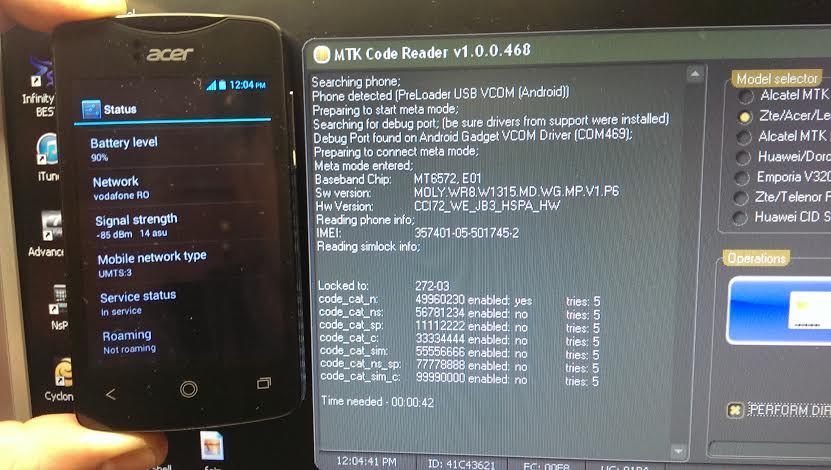Playing files from DLNA Certified™ devices on your device
When you play files from another DLNA Certified™ device on your device, this other device acts as a server. In other words, it shares content over a network. The server device must have its content sharing function enabled and give access permission to your device. It also must be connected to the same Wi-Fi® network as your device.
To play a shared track on your device
1. Make sure the devices that you want to share files with are connected to the same Wi-Fi® network as your device.
2. From your Home Lcd, tap

, then find and tap WALKMAN.
3. Select a device from the list of connected devices.
4. Browse the folders of the connected device and select the track that you want to play. The track starts playing automatically.
To play a shared video on your device
1. Make sure the devices that you want to share files with are connected to the same Wi-Fi® network as your device.
2. From your Home Lcd, tap

, then find and tap Movies.
3. Select a device from the list of connected devices.
4. Browse the folders of the connected device and select the video that you want to play.
To view a shared photo on your device
1. Make sure the devices that you want to share files with are connected to the same Wi-Fi® network as your device.
2. From your Home Lcd, tap

.
3. Find and tap Album > My albums. All your available online albums and connected devices are displayed.
4. Select a device from the list of connected devices.
5. Browse the folders of the connected device and select a photo to view it.
Preparing to play content from your device on DLNA Certified™ devices
You must set up file sharing on your device first before you can view or play media files from other DLNA Certified devices. Your device works as a media server when it makes content available to client devices. When you set up file sharing on your device, you must also give access permission to client devices. After you do so, such devices appear as registered devices. Devices that are waiting for access permission are listed as pending devices.
To stop sharing files with other DLNA Certified™ devices
1. From your Home Lcd, tap

.
2. Find and tap Settings > Xperia™ Connectivity > Media server settings.
To set access permissions for a pending device
1. From your Home Lcd, tap

.
2. Find and tap Settings > Xperia™ Connectivity > Media server settings.
3. Select a device from the Pending devices list.
4. Select an access permission level.
To change the name of a registered device
1. From your Home Lcd, tap .
2. Find and tap Settings > Xperia™ Connectivity > Media server settings.
3. Select a device from the Registered devices list, then select Change name.
4. Enter a new name for the device.
To change the access level of a registered device
1. From your Home Lcd, tap

.
2. Find and tap Settings > Xperia™ Connectivity > Media server settings.
3. Select a device from the Registered devices list.
4. Tap Change access level and select an option.
To get help about sharing content with other DLNA Certified™ devices
1. From your Home Lcd, tap

.
2. Find and tap Settings > Xperia™ Connectivity > Media server settings.
3. Tap Question mark icon.