Thursday, December 18, 2014
BlackBerry 9500 Storm hard reset
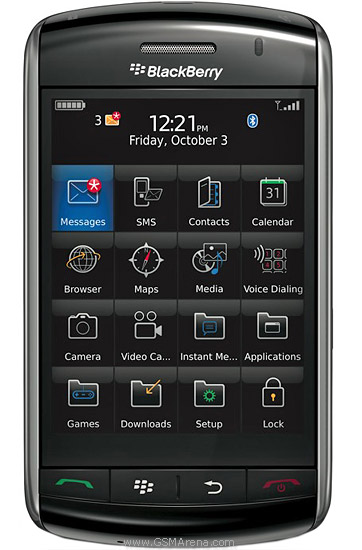
BlackBerry 9630 Bold

Reset the device
A full reset is sometimes referred to as a hard reset. Perform a full reset when you want to clear all settings, programs and data from RAM.
Caution if you perform a full reset, your BlackBerry Bold 9700 Bold2 or 9780 returns to its default settings and looses all information that is not recorded in ROM.
Before you delete your BlackBerry® device data or media card files, consider backing up these items so that you have a copy on your computer. CAUTION: If you have turned on encryption, the process for deleting all device data can take up to an hour to complete. You cannot stop the process after you start it. If you reset your device, the process restarts after the device restarts.
To perform a hard reset:
On the Home screen or in a folder, click the Options icon.
Click Security *gt; Security Wipe.
To delete data from the messages application, contacts application, and other applications, select the Emails, Contacts, Etc check box.
To delete all third-party applications that you have added, select the User Installed Applications check box.
To delete all files from your media card, select the Media Card check box.
Type blackberry.
Click Wipe.

Reset the device
A full reset is sometimes referred to as a hard reset. Perform a full reset when you want to clear all settings, programs and data from RAM.
Caution if you perform a full reset, your BlackBerry Curve 8520 or 8530 returns to its default settings and looses all information that is not recorded in ROM.
Before you delete your BlackBerry® device data or media card files, consider backing up these items so that you have a copy on your computer. CAUTION: If you have turned on encryption, the process for deleting all device data can take up to an hour to complete. You cannot stop the process after you start it. If you reset your device, the process restarts after the device restarts.
To perform a hard reset:
On the Home screen or in a folder, click the Options icon.
Click Security *gt; Security Wipe.
To delete data from the messages application, contacts application, and other applications, select the Emails, Contacts, Etc check box.
To delete all third-party applications that you have added, select the User Installed Applications check box.
To delete all files from your media card, select the Media Card check box.
Type blackberry.
Click Wipe.
Reset the Blackberry 9500 or 9530 device
A full reset is sometimes referred to as a hard reset. Perform a full reset when you want to clear all settings, programs and data from RAM.
Caution if you perform a full reset, your BlackBerry Storm 9500 or 9530 returns to its default settings and looses all information that is not recorded in ROM.
Before you delete your BlackBerry® device data or media card files, consider backing up these items so that you have a copy on your computer. CAUTION: If you have turned on encryption, the process for deleting all device data can take up to an hour to complete. You cannot stop the process after you start it. If you reset your device, the process restarts after the device restarts.
To perform a hard reset:
1. On the Home screen or in a folder, click the Options icon.
2. Click Security *gt; Security Wipe.
* To delete data from the messages application, contacts application, and other applications, select the Emails, Contacts, Etc check box.
* To delete all third-party applications that you have added, select the User Installed Applications check box.
* To delete all files from your media card, select the Media Card check box.
1. Type blackberry.
2. Click Wipe.
Labels:
9500,
blackberry,
hard,
reset,
Storm
Thursday, December 11, 2014
Way to Jailbreak iPhone 4 On iOS 5 1 With Redsnow Mac OS X

This tutorial will help you to jailbreak your iPhone 4 using Redsnow . First of all i tell you that it is tethered jailbreak so you have to connect your iPhone with Mac computer and re-run redsnow to boot your iPhone 4 into fully operational state every time your iphone loses power. I am also telling you that this jaolbreak will not work on iPhone 4S and that iBooks will not work correctly until iPhone Dev-Team implement a patch that will fix this.
To jailbreak follow these steps .
Step 1: To get started you will need to( download RedSn0w 0.9.1
0b6) on your Mac
Step 2: Once download process is completed start RedSn0w 0.9.10b6 launcher and click Jailbreak button located in middle of your window
Step 3: When the next window shows up, connect your iPhone 4 with your Mac using USB cable and power off your iPhone.
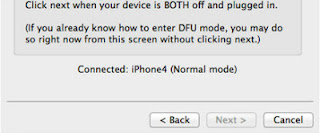
Step 4: When you are ready click Next button in existing window which will start DFU mode process
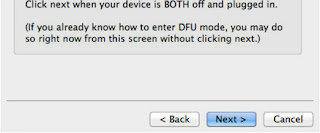
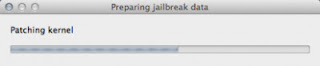
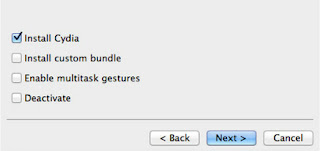
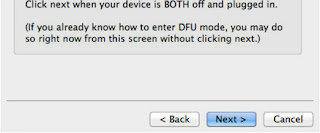
Step 5: When you click Next button simply follow instructions inside redsn0w window and continue clicking Next, after every step you perform on your iPhone (those steps you can find below)
- Hold down the Power (corner) button for 3 seconds
- Without releasing the Power button, also hold down the Home (bottom center) button for 10 seconds
- Without releasing the Home button, release the Power button BUT KEEP holding the Home button for 15 seconds
Step 6: After you have successfully entered in DFU mode with your iPhone 4, redsn0w will begin preparing your iPhone 4 for the Jailbreak
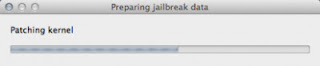
Step 7: Once redsn0w is finished preparing your iPhone 4 for Jailbreak a new window will show up where you need to specify options to go along with Jailbreak. You can specify any option you want but I suggest you to choose only Install Cydia and click Next
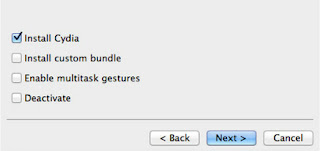
Step 8: Once you click next the Jailbreak process will begin, DO NOT interrupt this process and wait until it’s finished. When jailbreak process is finished iPhone will boot up and stuck at Apple logo. If this happens to you it’s because this is a tethered jailbreak and you will need to boot tethered with redsn0w in order to make your iPhone work.
Step 9: To boot your iPhone using redsn0w lunch redsn0w again and click Extras button and then choose Just bootbutton
Step 10: After that you will simply need to put your iPhone into DFU mode again.
Sunday, December 7, 2014
Subscribe to:
Posts (Atom)

